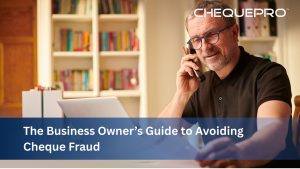Writing a cheque and printing it from a cheque writing software is easy and quick, yet it requires some of the diligent steps which every individual using cheque writing software must ensure.
Writing a cheque and printing it from a cheque writing software mainly involves a few key steps like, feeding the payment details into the software (payee, amount, date, etc.), then rechecking the details added and then the third and final one is to print the cheque using a compatible printer.
In this post, I have broken down all these steps for anyone to understand easily and implement accurately for optimum results.
Steps Involved in Printing Cheque From Software
Enter Payment Details
- Open the check writing software.
- Choose the relevant bank account and transaction type (e.g., cheque payment, self-cheque).
- Enter the payee’s name, the amount (in words and numerals), the date, and if the cheque is bearer or order
Review Cheque Details - Carefully review all the entered details to ensure accuracy. Double-check the payee’s name spelling, amount (both in words and numerals), and date to avoid any errors causing delays.
Print the Cheque - Check and configure the printer settings as per your needs to match the specific cheque’s type.
- Choose the printer and then select the right paper type (e.g., cheque paper).
- Preview before you print and ensure that the cheque and details look correct and as desired and then start the printing process. Some software might allow you to print multiple cheques at once.
Also Read: The Future of Cheque Printing in a Digital Age
Points To Remember While Printing From Cheque Software
Once you click the print option on the cheque writing software, there is no call back. It must be ensured that every detail entered is accurate and how could you do this in simple steps, understand below;
1. Software Configuration
- Cheque Dimensions:
Verify that the cheque printing software is configured aptly for your bank’s cheque format (e.g., cheque length, width, and orientation). - Printer Settings:
Make sure that the printer is set up correctly for cheque printing with settings for paper size, orientation, and print quality. - Security Features:
Software includes features to enhance data security, like micro-text, complex patterns, or holograms, make sure you are well-versed with all this.
2. Cheque Details
- Date:
Now, check the date on the cheque as Cheques issued have a validity period, typically three months. - Payee:
Right spellings asn name as per the bank of the person or company to whom the cheque is payable. - Amount (in Figures and Words):
Mention the amount both in figures and words which ensures accuracy with double-step verification. - Account Payee:
Cross the cheque by adding “A/C Payee Only” as per your needs.
3. Security and Handling
Signature: Sign the cheque with the signatures as per on the bank’s file.
Tamper-Proofing: Make use of a cheque protector to ensure cheque security.
Secure Storage: Save unprinted cheques safely to avoid unauthorised access.
Delivery: While you finally deliver the cheque, ensure it’s securely and rightly addressed.
Why Use ChequePro?
Cheque Pro smart software is equipped with built-in tamper proof features which ensures complete elimination of any changes in the payee name or amount after the cheque has been printed. You may also use a special template for your cheque which will make your cheques look formal and professional.
ChequePRO helps in reduction of typo errors enabling users to create and send cheques easily and conveniently, ensuring accuracy. With a variety of packages each with great features for the most affordable rate, you will surely find the best one that will suit your needs.
Top Features
- Printer – Friendly
Cheque writing tools are compatible with all kinds of printers such as inkjet printers, laser printers, and an all-in-one printer. Set up is easy too and operating the cheque writing software is also super easy. - Complete Lay-Outs
A writing tool for cheques issuing uses an effective aligned set-up ensuring that every check is printed without errors or omissions. As a user, you can choose from hundreds of templates provided within the software. - Create business reports
Automate your check issuing and bookkeeping with the use of a check-writing program. You can even generate reports for your partners within the software. You can save time and in turn help clients to focus on business.
Conclusion
Some software can automatically convert amounts into words, but you still must check if the converted amount matches the figure entered by you. Another tip is to check the details for accuracy when you are batch printing, as many software programs allow for printing multiple cheques in a single click and if you are using this feature, you must check the details more than twice, the damage could be in large in this instance.